Using the Web IDE
Gitlab provides a simple way of editing regular files without making a local copy of the repository.
Don't change large files in the WebIDE
Due to a bug in GitLab it is currently not possible to make changes to large files in the WebIDE. Such files must always be handled locally. Changing these files in the WebIDE will corrupt their content. Large files are marked as LFS in the repository. They include nifty, image and audio files, among others.
Open the Web IDE
There are two ways to open the Web IDE
- Starting from a merge request
- Starting from the repository
Starting from a merge request
Navigate to the merge request you want to work on and click on the Code button on the right-handed side and select Open in Web IDE.
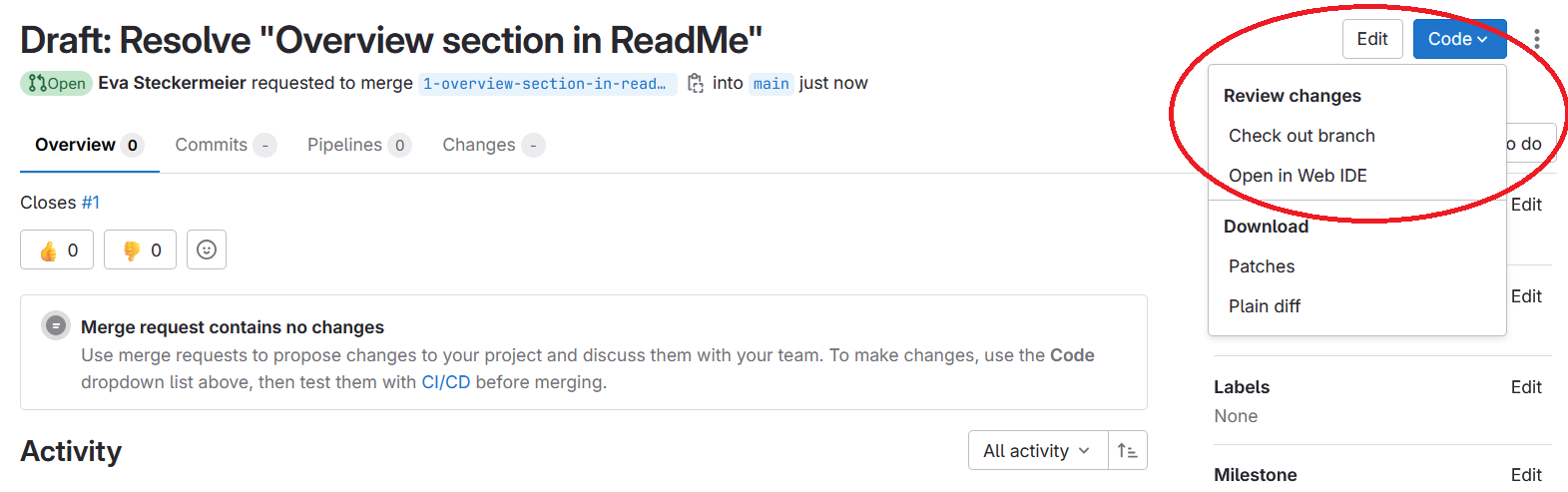
It will additionally open all changes that have been done so far on the merge request.
Starting from the repository
Click on the Edit button and select Web IDE.
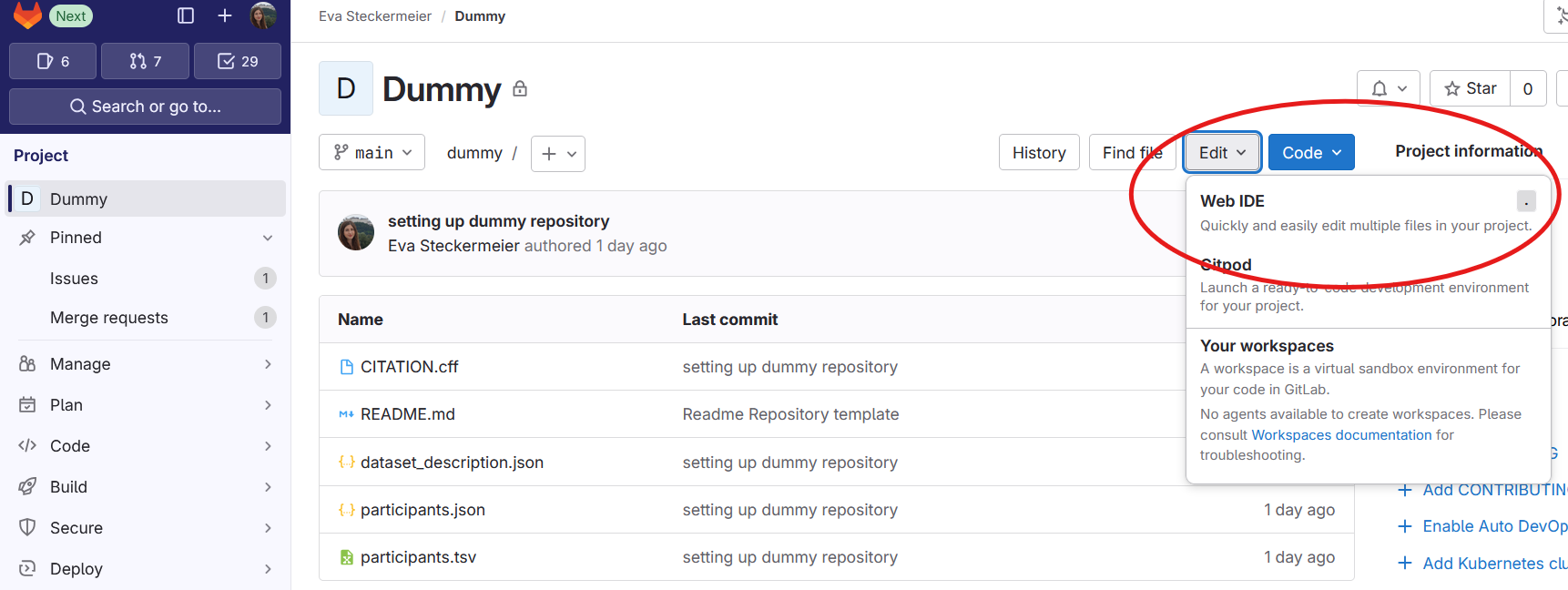
Warning
Always make sure your working on the right branch!
If no branch was selected beforehand, the Web IDE opens on the main branch, which is displayed in the bottom left corner. By clicking on the branch name, a bar at the top of the screen will open, allowing you to select the branch you want to work on.
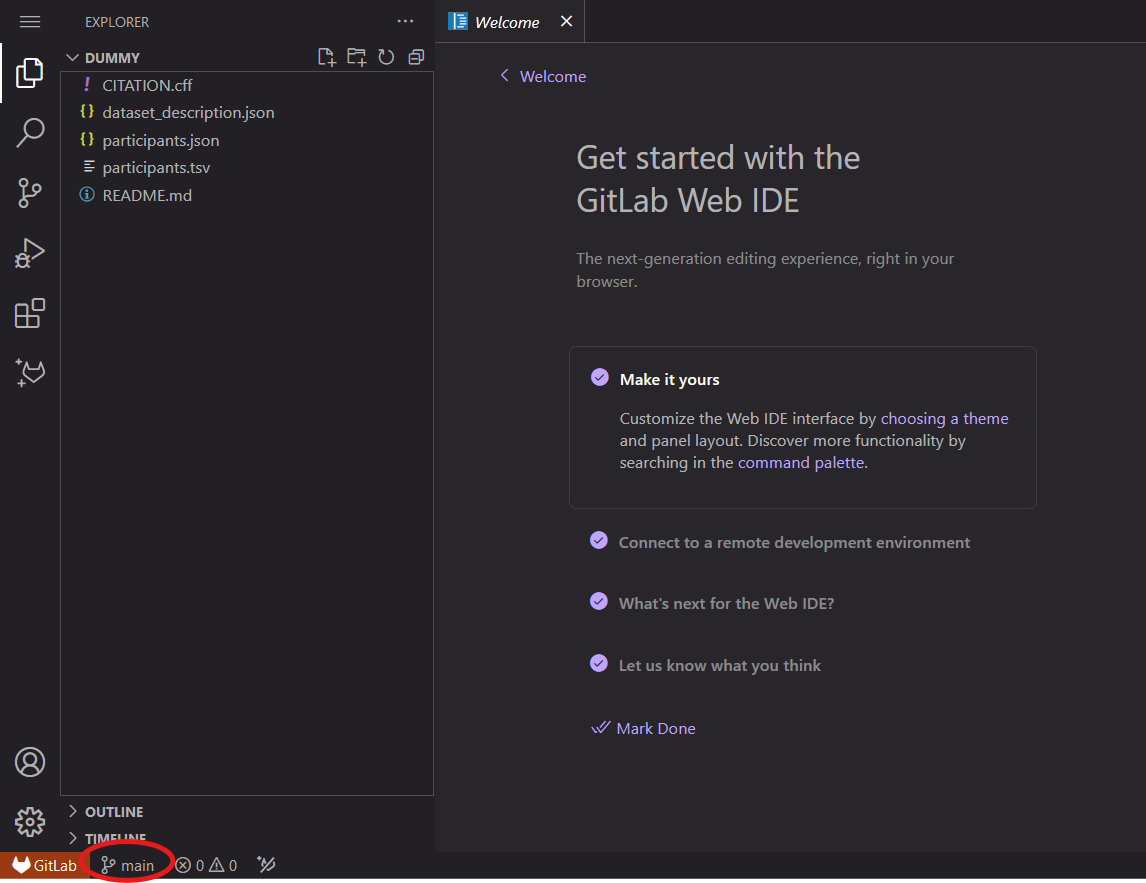
Working on files
The Web IDE functions similarly to Visual Studio Code, but without extensions.
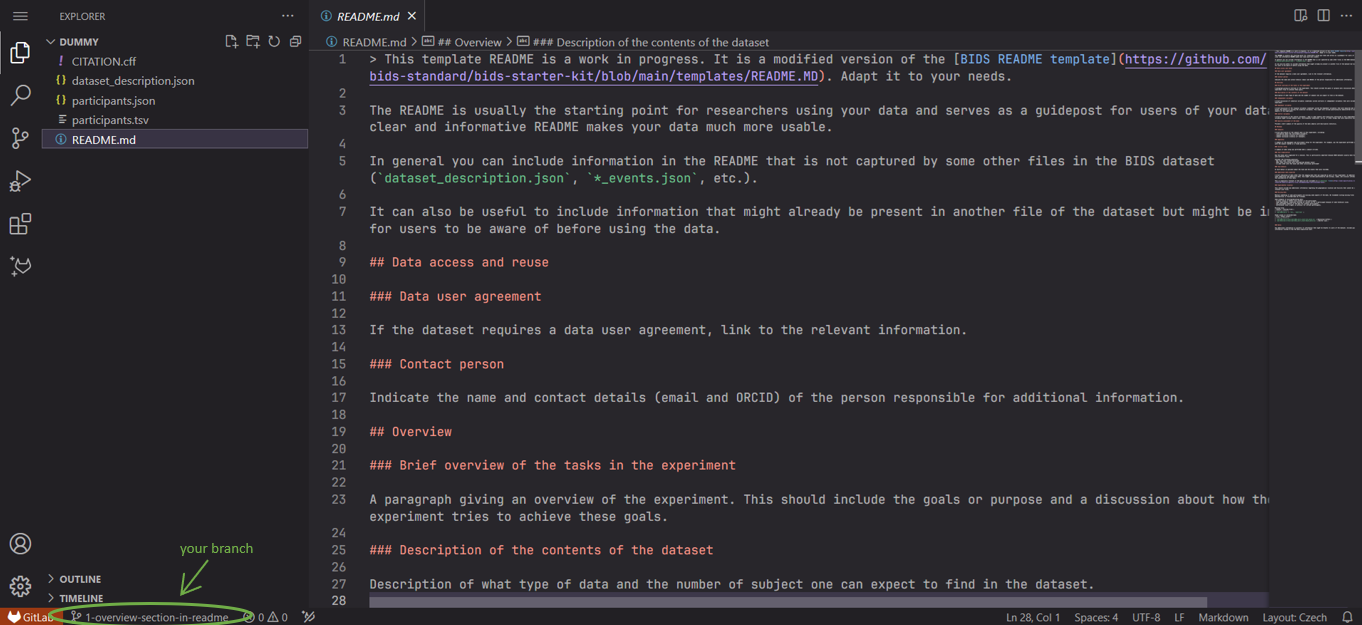
Various types of text files, such as .md, .tsv, and .json, can now be easily edited.
Additionally, new files can be created or files uploaded by right-clicking on the folder structure panel.
Commit changes
After modifying a file, a notification appears in the source control. Access the source control to commit (1) the changes by clicking on the symbol.
- By committing a change, you save them in the branch your working on. Each commit should include a commit message discribing what was implemented.
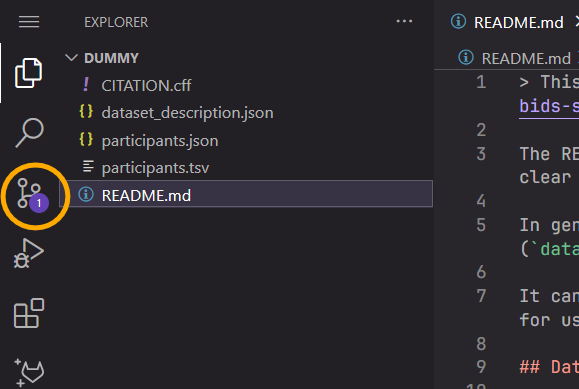 →
→ 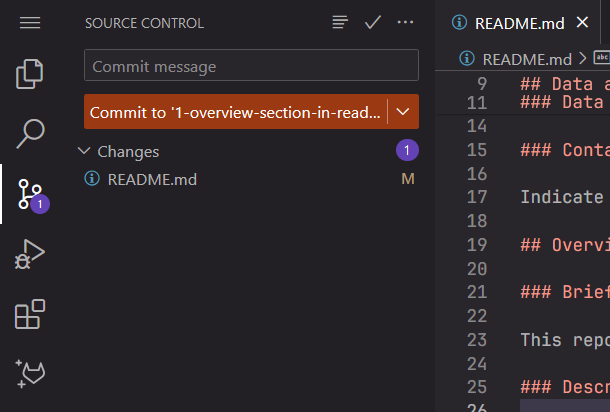
It's advisable to make small commits that contain only a single change or very few changes. This practice enables better tracking and provides a clear overview of all modifications.
Once the changes were committed, simply close the Web IDE.