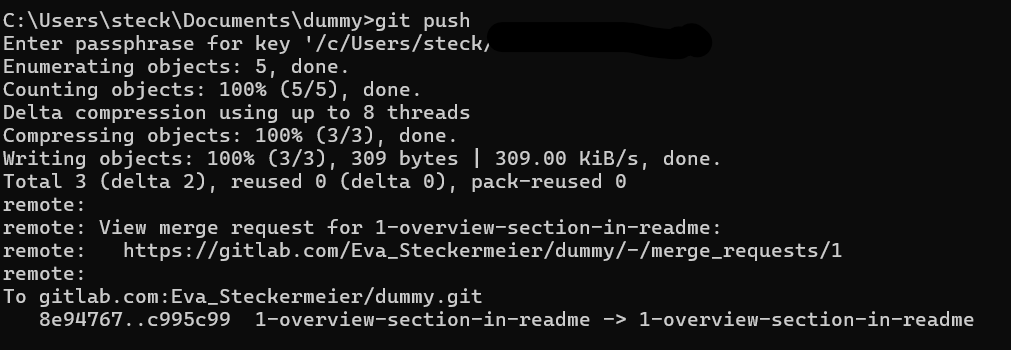Working locally
To work on your data locally you need a local copy of the repository, which you get by cloning the repository.
To ensure that all local changes are properly synchronized with the GitLab repository and that your local repository is up-to-date with the remote repository, adherence to established GitLab workflows is essential.
Git status
The command git status offers a comprehensive overview at various points throughout your workflow.
It provides information on:
- The branch you're currently working on
- If you are ahead or behind the remote repository
- Changes you have made
- Any untracked files
In the commandline navigate to the repository and enter:
git status
Also see the git documentation.
Change branch
As outlined in our basic GitLab workflow, it is crucial to ensure that work is done on the correct branch.
To view the available remote branches, use the following command:
git branch -r
This will list all remote branches. To switch to a specific branch, use the following command:
git checkout yourbranch

Warning
If you do not have --skip-smudge as default setting for git lfs (see guide on cloning repository), checking out a new branch will pull all LFS files. This can be avoided by using GIT_LFS_SKIP_SMUDGE=1 in front of every git command.
Pull changes
Before working on the repository it is important to make sure you are working on the latest version of the data. Therefor, pull the current version of your data first, use the following command:
git pull
This will make sure that your local repository is up to date with its online counterpart. If not, changes you make locally might conflict with changes that have been made online.
Make changes
Once on the appropriate branch, changes can be made to files or directories on the local machine.
Ensure that each change is committed. After applying modifications, use the git status command to confirm that changes are listed.
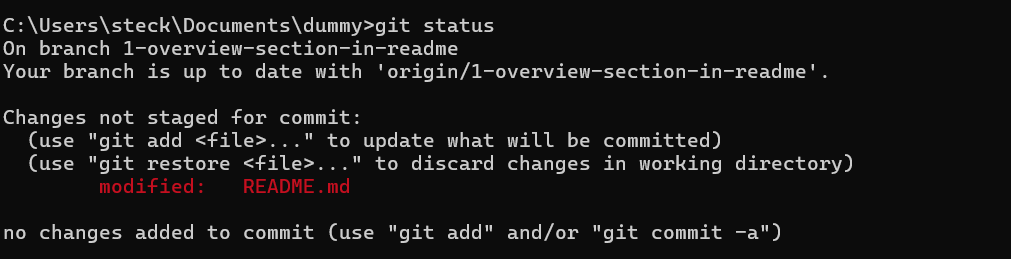
Add the changes with:
git add changedfile
Then commit the change:
git commit -m "your commit message"

Finally, push commits to the remote repository:
git push
This requires your username and access token.